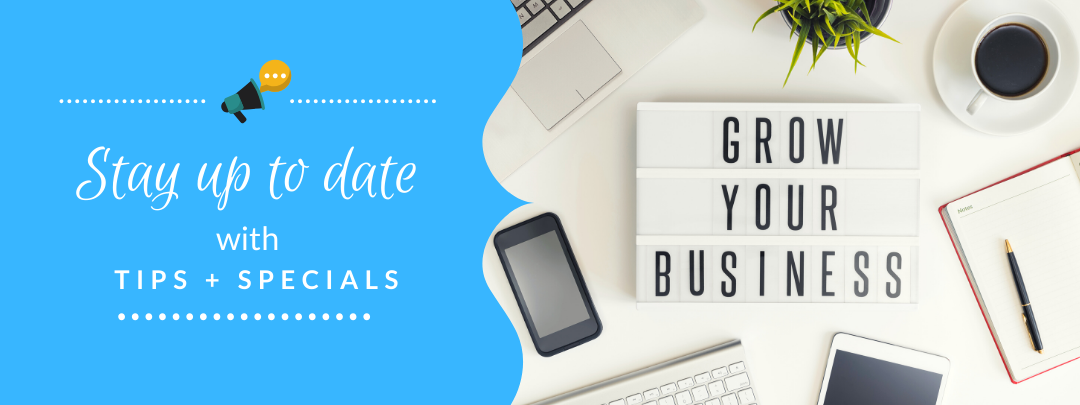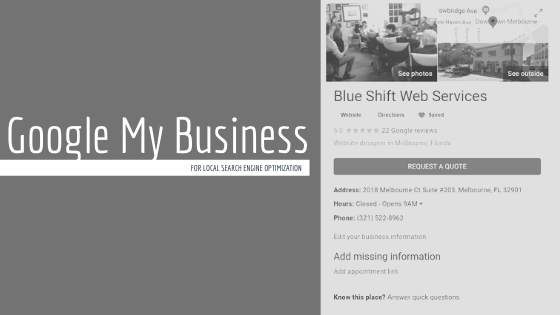
Search engine optimization is one part of marketing strategy that is a long term investment. While the results are not as fast as those that paid advertising would yield, it’s an amazing one that lasts. Some major aspects include updating content regularly, securing backlinks, and of course, having a website in the first place. You’d be surprised at how many businesses think having a single social media profile is enough of an online presence. Local SEO is maybe even more vital to business, especially small businesses. Being seen by people in and around your community is more likely to convert into actual sales, and possibly repeat sales. Having a strong local SEO strategy is the number one best way to drive more store visitors. You also need to outrank your competitors to really thrive locally, and to do that the number one thing is to have a Google My Business listing.
Here’s some stats to show the importance of local SEO:
- 72% of consumers who perform a local search visit a store within 5 miles of their current location.
- 88% of consumers who do a local search on their smartphone visit or call a store within a day
- 46% of all Google searches are seeking local information.
- 75% of people never scroll past the first page of search engines.
- 50% of search queries are four words or longer.
As part of your SEO strategy, having a Google My Business is a great free way to show up above the organic search results. It is often the first thing a potential client will see when they find you by Google Search. It also provides your potential client vital information such as your website, phone number, and address. Having a Google My Business listing also places your business on Google Maps. You’ll want to make sure that this information is correct at all times, and that your listing is completely filled out. The reviews will encourage them to actually become a client, so be sure to get your happy clients to rate and review! There is a ranking system within the Google My Business Listings where the more ratings with higher average rating will tend to show higher in the GMB listing results. You can add pictures, posts, and reply to reviews!
To create a Google My Business listing, follow the steps below.
- Login to the Google Account that you want associated with your business. I tend to suggest to use your professional email that is linked with GSuite.
- Go to google.com/business.
- Click “Start Now” in the upper corner on the right hand side.
- Enter your business name. Ensure that the name is spelled properly
- Choose your business category. This is important to get correctly, as you can only choose one. Be sure to read EACH category and then decide which will best fit you. The category you choose tells Google which customers you think should see your listing.
- Google will then ask if you want to add a location like a store or office.
- If you want to show up on Maps and Search, click yes!
- Otherwise, click no.
- Enter your business address. This is the most important thing to get right as Google will be sending you a verification postcard in the mail.
- If you go to your client’s location (delivery), choose “Yes, I also serve them outside my location”. Otherwise, choose “No, I don’t.”
- If you chose yes, add the areas you serve. Type in neighborhoods, cities, counties, states, regions, or countries and then select your desired location from the dropdown.
- Enter your contact details. This is how viewers can get in touch. Fill in your phone number and your websites url.
- If you don’t have a website at the moment, google can generate you a free one based on the info you gave. I’d only use this temporarily if you absolutely can’t afford a professionally designed website
- Press finish to finish and managing the listing.
- Choose a way to verify.
- Postcard by mail.
- This will take up to 5 days
- Verify later.
- If you choose this, you won’t be able to fully manage the listing.
- Postcard by mail.
After you’ve selected your verification, you’ll be redirected to the dashboard. Here you’ll see several cards with notifications and suggestions. You should see “Pending verification in the top left of the dashboard with the expected arrival date. Below that you’ll see “Complete your listing”, this is where you’ll be going next.
- Add Hours
- Be sure to add accurate hours of operation for each day of the week. This will also give you an advantage if you happen to have later or earlier or longer hours than your competitors. For example, we’re open from 9-7 each week day, 10-6 on Saturday, and closed on Sunday. Most of our competitors are 9-5 on weekdays only.
- Add a description.
- Take care with this, and make sure to follow the SEO content tips like including keywords, using as much of the allotted characters as you can, and using enticing words to attract visitors.
- Logo
- Add your logo to give your listing more branding.
You can also easily start up an advertising campaign if you want from the dashboard.
On the left you will see the navigation menu for your Google My Business account.
- Posts
- You can share posts to your listing just like you can on Facebook, Instagram, and other social media platforms.
- Info
- This is where you manage the information about your business. There’s much more listed here than in the initial set up.
- Business Name
- Category
- Address
- SErvice Areas
- Hours
- Phone
- Website
- Appointment links
- Like if you use Calendly, Google Calendar, etc.
- Products
- You can list major products here with their own descriptions and prices.
- Services
- Similarly to products, you can add descriptions and prices to your services.
- Highlights
- Description
- Opening Date
- This could help entice visitors by showing how long you’ve been in business.
- Photos
- Advanced information that users won’t see but can help you keep organized.
- Store Code
- Labels
- Google Ads location extensions phone.
- From this tab you can also close or remove your listing.
- This is where you manage the information about your business. There’s much more listed here than in the initial set up.
- Insights (Only available after verified)
- You can track stats like clicks, calls, and visits.
- Reviews
- Probably the most powerful part of Google My Business.
- You can read and reply to reviews from this tab. Be sure to take time to answer all reviews, but especially the negative ones. It’s better to address them rather than ignore them.
- Messaging
- People are able to message you through the listing if you choose. Here’s where you can handle them.
- Photos
- Just like social media, you can share photos that represent your business here.
- Products
- Like above you can add products to your listing and include images!
- Services
- Like above you can add services to showcase on your listing
- Website
- As we mentioned before, the Google generated website can be maintained and edited on this tab.
- Users
- If you have other people you’d like to have access to the listing, this is where you’d add them.
- Create an Ad
- As mentioned earlier, you can start Google Ads from your listing dashboard.
- Get custom Gmail
- A professional custom email address is a great way to boost your professionalism when it comes to business, G Suite is a great way to do just that.
- Add new location
- If you expand your business to more locations, this tab makes it easy to connect the different listing.
- Manage locations
- Here’s where you can manage different locations that you’ve set up.
- Verify Location
- Linked Accounts
- Linked accounts are other google products like Google Ads or Merchant Center.
- Settings
- Under settings is where you can manage your email notifications.
- Support
- Google’s support is usually phenomenal. If you’re having issues, you can reach out to support on this tab.
We also suggest that you download both the messages app and the GMB app. These apps allow you great advantages such as having visitors message you straight through your listing, alerts when you receive reviews and more!
So go ahead and get started on making sure your Google My Business is set up and accurate! If you have any questions or comments, be sure to leave them down below! If this post helped you out, also remember to like and share!