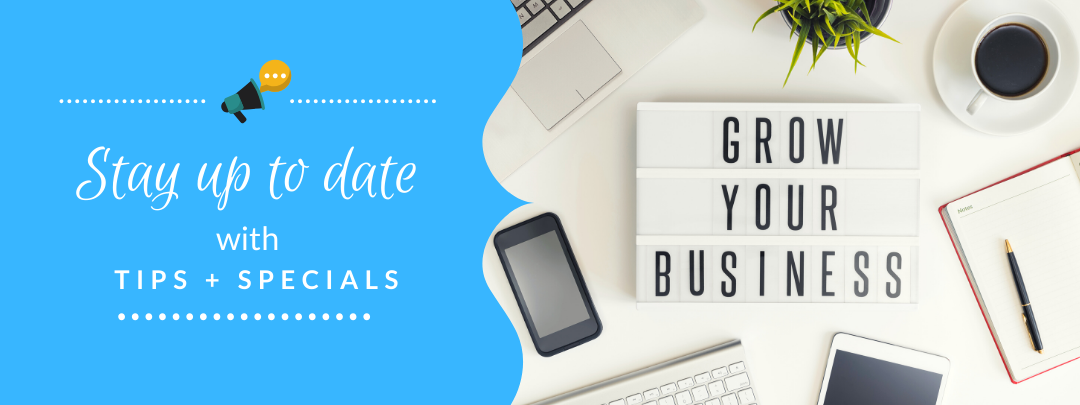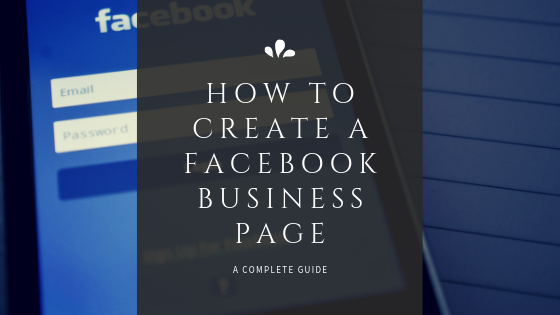
Creating a Business Profile on Facebook
Creating a business profile is very important to your online presence. It serves as a great way to communicate with clients, both potential and existing. You can use them to spread the word about specials, deals, and new services. You can also use them as a sort of portfolio, by adding pictures or videos about your service or products. There are other things to consider when posting, which we will cover in an upcoming post. Having a business profile also solidifies that you are the real deal when it comes to your company by showing that you took the time to ensure you have all your online presence bases covered. Having a business profile on Facebook could be the first introduction a potential client has with your company, you’ll want to ensure that you capture their business by optimizing your page. If you don’t know how to create a business profile on Facebook, be sure to follow the steps below to get it done! If you want someone else to do it for you, we’re here to help! Check out our social media management packages here!
To create a business profile on Facebook follow these steps:
- Log in to your personal Facebook account, this will serve as the admin of the page. You can add additional page admins later.
- Click on “create” in the top right corner of Facebook.

- Select “Page” from the dropdown menu.
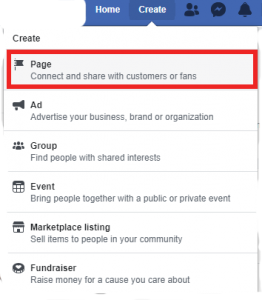
- If you are a business or brand, click “Get Started’ under “Business or Brand”. If you’re an influencer or public figure, then click “Get Started’ under “Community or Public Figure”.
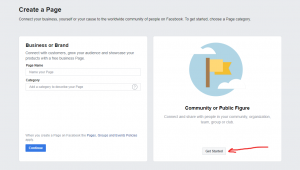
- This will bring up a form to enter your page name and category. For page name, use your full company name. For example, ours is “Blue Shift Web Services”. For category, we have “Web Designer”. Find the category that fits best for your company.
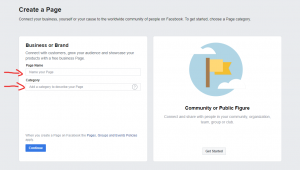
- After entering your category, a new field will show up for your address and phone number. If you are home-based, enter your home street address. If you’re concerned about privacy, check the box that says “Do not show my address”. When you’re done click continue.
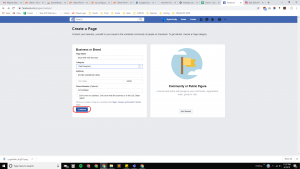
- The next page is a file upload link, where you will upload your logo (or picture) as the profile picture. You can also upload a cover photo.
- Congrats! Your page is created, but you’re not quite done.
- Select “Settings” in the top right of the page.
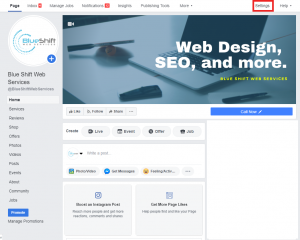
- Click on “Page Info” from the menu on the left.
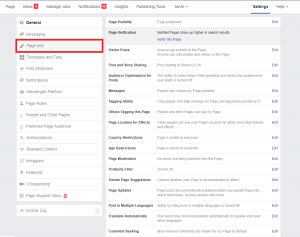
- Finally, fill out all fields that you have information for. Having a completely filled in page is the goal.
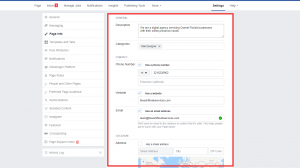
- Congrats! Your page is ready! Get sharing and be sure to link it to your website!
Be sure to like and share so other businesses can create their business profiles on Facebook.
Have any questions or concerns? Be sure to comment below.
Don’t have the time to create and run your Facebook page? Check out our awesome social media management packages! We can help your business grow on Facebook and other social media platforms.